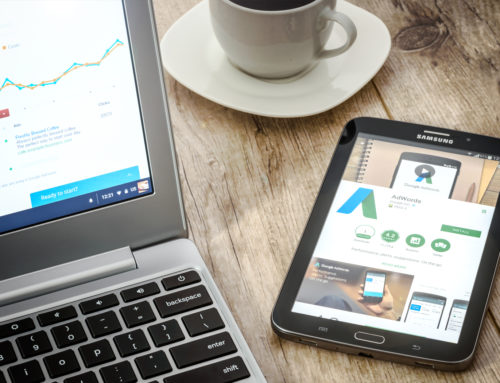Creating a video with your content is great… except for one major problem: getting people to find & watch your video won’t happen unless you begin optimizing your online marketing videos!
NOTE: Before we jump into video optimization, I want to warn you: this is not a ‘1 simple trick’ thing that will allow you to rank on Page 1 of Google or YouTube in the next few days.
Organic video marketing takes 3 things: time, consistency, and engagement. Unless you are committed to creating and posting engaging videos on a consistent basis for 24 months, don’t expect to see an influx of traffic from your videos.
Here are a few key factors that the YouTube algorithm uses when deciding the order of which videos to display & rank:
- Watch time
- Keyword relevance
- Your number of subscribers
- Customer reactions, including comments, likes and dislikes
Successfully optimizing your videos will help you get found by the people searching for answers to their problems. Well optimized videos will solve a specific problem, which will improve your watch time. Also, since you’re solving problems, you’ll get engagement (comments & likes) and subscribers.
Now let’s go over the 10 Steps to Optimizing Your Online Marketing Videos!
STEP 1 | FINDING YOUR TITLE
There are 2 steps to finding the right title:
- identify your keyword
- create eye-popping headline that solves a problem
When identifying a keyword, is it better to be broad or specific?
Well, as Dan Kennedy once told me at a Mastermind at the Kentucky Derby back in 2012, if you try to create a product that is everything to everybody, you’ll have a product that has no value to anyone. This same philosophy applies with creating a problem-solving article: If you try to write one article that satisfies every possible question anyone has ever had about YouTube or Video Marketing, you’ll never satisfy anyone’s problem.
Instead, write about one specific problem and find the best long-tail keyword that describes it.
For example, in this article, I’m not writing a YouTube 101 guide. The specific problem I’m writing about is how to optimize existing videos so they’ll be found. This article doesn’t go into how to create, how to shoot, what equipment to use, how to edit, or any of the other factors. And, this topic happens to be very popular. How do I know?
Keyword research tools – you can use keyword tools like these to find out about demand for your long-tail keywords:
- Moz Keyword Explorer
- Google AdWords Keyword Planner Tool
- Google Trends
- Microsoft Bing Ads Intelligence
- Wordtracker’s Free Basic Keyword Demand
In summary: The 1st thing users do when searching for videos is look at the title. Your headline should be concise, intriguing and compelling and should be limited to 70 characters.
STEP 2 | ENTER A FULL DESCRIPTION
I can’t tell you how many times I’ve watched a video on YouTube, was interested in learning more about the company who created the video, clicked on the description… and it’s blank.
This laziness is terrible for 2 additional reasons:
- the user doesn’t have any additional information to determine what the video is about or if they should invest the time to watch.
- you’re missing out on some serious SEO opportunities, which will help you get found, increase watch time, opportunities for engagement, etc….
As a simple rule of thumb, you’ll want to have a between 2,000 – 5,000 characters (not words) in your description.
Friendly Tip: Typically, I like to write my description in Microsoft Word so I can have the ability to count characters.
Coming up with this long of a description sounds daunting, but in reality, it’s pretty simple. Here are 2 simple tricks:
- If you have text in your video, simply download YouTube’s transcription file and use portions of that text in your description.
- If you’re writing a video blog, use the text from the blog in the description.
You’ll find it’s actually quite simple to hit the 2k mark!
Here are some other things to consider when creating your description:
- Use a catchy opening the add a link to the blog post or most relevant url
- Include plenty of relevant keywords to help optimize your video for both YouTube and Google
- Use Channel Defaults to you advantage: Update your channel defaults with the information below (in my case, this part takes up 35% of my character requirement alone):
- Explain your company – give a company bio detailing who you are, what you do, and who you serve
- Stay connected info – include your website and social media info
Remember, you can produce the most entertaining video in the world, but if you skimp and are lazy with the title and description, no one may ever give your video the time of day. So take the time to do the research and put forth the effort to write the description.
STEP 3 | USE RELEVANT TAGS
This step can be dangerous.
Speaking personally, I have a poor tendency to be very broad and general in my tags.
But remember again that YouTube cares more about how long people spend watching your video than how many people watch it. So it’s best to attract people for whom you’re solving 1 specific problem rather than trying to create tags to get a mass of people to view your video.
For example, if this blog were a video and I just chose ‘youtube’ for my keyword, it would be way too broad. Even if I did show up in a search result for YouTube, would I actually solve the average person’s problem searching for that keyword? No.
It’s better to be relevant and answer specific problems than be broad and general!
Other tips for creating YouTube Tags:
- aim for no more than 500 characters
- use relevant – not broad – tags
- always add your business name & your name to tags to help with SEO
- again, set up the most common keywords relevant to your business in your channel defaults and then specialize for each video
STEP 4 | CREATE AN EYE-CATCHING THUMBNAIL IMAGE
Remember when I said that titles were the most important deciding factor in someone deciding to watch a video? Well, let’s go with most important A because if titles are 1A, then the thumbnail image is 1B.
But in reality, the two go together because your title will generally be used as text on your thumbnail.
“Having a video thumbnail in the search results can double your search traffic“. (Search Engine Journal, 2018)
The main goal for creating your own thumbnail is to encourage the audience to view the content and you’ll need to be creative to stand out from the billions of other videos out there. So here are some helpful tips to use when creating YouTube thumbnails:
- use human face on your thumbnail
- preferably have the person looking at you
- Show strong emotion (not just a plain & boring stock image)
- avoid text on very top or very bottom as it will be covered up
- make sure text is large enough to read (especially on mobile)
- use bright backgrounds
- use contrast and outlines
- easy to read on mobile
Another simple SEO trick, when you create the image, save it as the name of the long-tail keyword. Little tricks like this add up and can help you rank faster.
STEP 5 | USE YOUR OWN TRANSCRIPTIONS
When I mention optimizing with subtitles, most people reply ‘well YouTube does this for me‘.
Yes, and it’s mostly good – but not perfected, and those imperfections can cause important items to be erroneous; like your name, the name of your product, or even long-tail keyword.
I was at an American Marketing Association event talking to another digital marketer who shared a horror story with me about her Realtor client. Her video was on the importance of escrow accounts, but YouTube transcription kept changing to word ‘escrow’ to ‘ass grow’. Not sure if the Realtor was ranking for that keyword, but if she was, it wasn’t getting the clientele she was hoping for!
At the minimum, you should at least download your YouTube Transcription and make edits.
Then, once corrected, you can save as a .txt file (using the name of the long-tail keyword) and upload your transcription to your YouTube video.
STEP 6 | USE CARDS ON YOUTUBE
 If you’re looking for ways to drive more views or engagement, then adding a YouTube card to your videos will create a clickable call to action (CTA) that prompts viewers to respond.
If you’re looking for ways to drive more views or engagement, then adding a YouTube card to your videos will create a clickable call to action (CTA) that prompts viewers to respond.
Cards will let you add more visual components with underlying objectives to your YouTube videos instead of just annotations, making your videos more interactive.
The cards can appear at any point in your video, and can include images, outside links, and even content that’s downloaded when viewers click.
You can add five different types of YouTube cards to your videos:
- Video or playlist: Promote your video content.
- Channel: Promote another channel.
- Donation: Feature a nonprofit or cause of your choice and encourage donations.
- Poll: Encourage viewers to engage in a multiple-choice poll.
- Link: Link to an approved website off of YouTube.
Cards work well when they are placed in conjunction with scripted calls to action or when they are relevant to your video content. For example, if you mention a specific video or a piece of merchandise, you could try adding a card at that exact moment. Here are some other helpful tips:
- You can use cards and scripted calls to action to link to other videos, playlists, associated websites or to prompt your audience to buy merchandise or support your crowdfunding campaign.
- You can also use cards in older videos to highlight your most recent uploads, or to promote merchandise or fundraising campaigns.
- Can use at part of video before people tend to drop off. Use YouTube analytics or, as a rule of thumb, use at the 45 second mark
- Link to website ( but only once you’ve qualified for the YouTube partner program can actually add link to website)
STEP 7 | UTILIZE END SCREENS
End screens are a powerful tool which can help extend watch time on your channel by directing viewers to something next at the end of your videos. You can add them to the last 5-20 seconds of a video and they appear on both desktop and mobile.
End screens allow you to promote up to four elements
- Point viewers to other videos, playlists or channels on YouTube
- Encourage viewers to subscribe
- Call for subscriptions to your channel
- Promote your website, merchandise, and crowdfunding campaigns. Note: There are times when end screens may be skipped, such as when your video is playing in background mode. Also, end screen size and placement can vary based on the dimensions of the screen so try to avoid pointing to an exact place on-screen.
When you’re shooting your next video, think about what your viewer might want to do next after watching it. Film a special message for the last 20 seconds asking them to do something using an end screen.
STEP 8 | CREATE AND OPTIMIZE PLAYLISTS
A YouTube video playlist is a collection of videos organized by topic. A most common type of playlist most would be familiar with is a music playlist. For example, a music playlist may have country, rock, and jazz. When you upload music, you’d want to put the music in the proper playlist to best organize and ensure user satisfaction.
The same applies to your videos. If you’ve got a channel on digital marketing, for example, you may want to organize your playlists by platform (Facebook, YouTube, Google, Twitter). Grouping videos of similar topics in a playlist will encourage users to watch more videos of that particular topic in your channel.
Did you know you can actually optimize your playlist on Youtube? YouTube allows users to add titles, tags, and descriptions to your playlists, just as you do to individual videos. Adding this information makes it easier for people to find your playlists when they do a web search and makes it more likely that YouTube recommends your playlist to people watching similar videos.
Just click on a playlist in the left pane and select Edit when the playlist information screen opens. Click Add a description and enter titles, tags, and descriptions in the box provided for that purpose.
One final bonus tip – if you want to share a specific video topic, it’s actually better to share the entire playlist on the topic than just one video. This works best for social platforms like Twitter and Pinterest.
STEP 9 | EMBED VIDEO TO BLOG
As mentioned at the beginning of this blog, many people prefer to watch videos over reading blogs. I like to give my readers the option to do both by embedding my video into my blog!
It’s pretty simple… as you can see from the video I created at the top of the page, I typically use a powerpoint slide, create an outline, create bullet points, and then shoot my video using a screen capture tool (in my case, I use tools from TechSmith, but there are other sources).
Here are simple instructions on how to embed a video onto a typical blog (WordPress):
To quickly embed a YouTube video, simply copy the video’s URL from your web browser’s address bar while viewing the video:
Paste it on a line by itself in your Visual editor as you draft your post or page (make sure that it is not hyperlinked).
We take care of the rest! You will see the video when you preview or publish your post (or page)
It really is that quick and easy step to take to help ensure your readers are getting the most value from your posts.
Plus, it provides another backlink opportunity for both your video and your blog.
STEP 10 | VIDEO CONTENT DISTRIBUTION
Now that you’ve created a blog and a video, all that’s left is video distribution among the social networks!
This part can be done yourself or you can hire someone to do these tasks for you.
Should you promote your video using your YouTube link, blog link, or upload? The answer is ‘yes’… here’s more info:
- Facebook & LinkedIn: directly upload the video and then, in your post, link back to your blog. These social platforms have algorithms that greatly favor direct video uploads versus links of videos, so it’s best to take advantage of the algorithm advantages.
- Twitter & Pinterest: link to YouTube playlist rather than the video. Chances are, if someone is clicking on your video (and you’ve structured your playlist properly), you’ll be able to get more than one video view from a click.
Summary For Tips on Optimizing Your Online Marketing Videos
People who create great video content to do with the intent of helping others. However, your videos can’t help people if people can’t find them. Taking the time to utilize these 10 simple steps for optimizing your online marketing videos will be the difference between people finding your or finding your competitors instead.